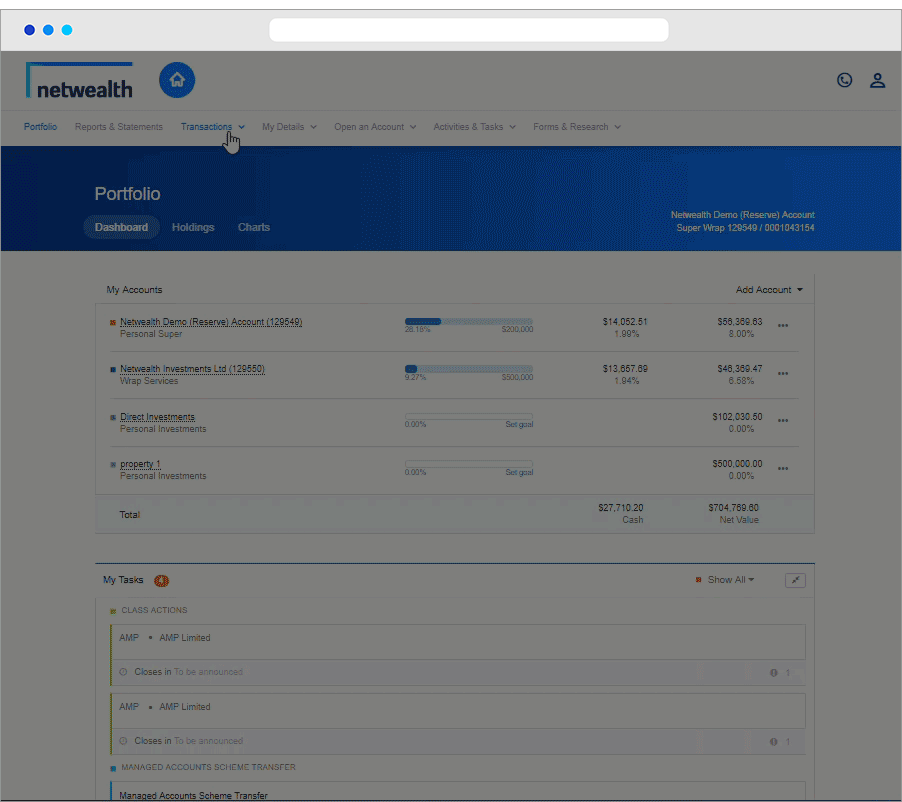This website is maintained by Netwealth Investments Limited (ABN 85 090 569 109, AFS Licence No. 230975) (‘Netwealth’, ‘we’, ‘our’, ‘us’) under the domain name ‘netwealth com.au’. Your use of our website is governed by our Website Terms and Conditions, our Privacy Policy, our Security Statement, and by further terms and conditions applicable to particular products or services. We recommend you review our Website Terms and Conditions, our Privacy Policy and our Security Statement, and check for updates regularly.
While we have taken all due care in preparing our website, Netwealth and its related bodies corporate and associates (‘Netwealth Group’) will not be liable for any loss, harm or damage suffered by any person arising out of or related to its content, except where, and to the extent, any such loss, harm or damage was directly caused by Netwealth's negligence, fraud or wilful misconduct.
The information on this website is general in nature. Any financial advice it contains is general advice only and has been prepared without taking into account the objectives, financial situation or needs of any particular person. The website content is not intended to be a substitute for professional advice, so before you act on it you should determine its appropriateness having regard to your particular objectives, financial situation and needs, and seek any professional advice you require. Before deciding whether to acquire, dispose of or hold an investment in a Netwealth product, you should obtain and consider the relevant disclosure document. Past performance of a product is not a reliable indicator of future performance.
Netwealth offers a range of products including Netwealth Wealth Accelerator (an investor directed portfolio service), the Netwealth Managed Account and the Netwealth Global Specialist Series. Netwealth Superannuation Services Pty Ltd (ABN 80 636 951 310, AFS Licence No. 528032, RSE Licence No. L0003483) offers the Netwealth Super Accelerator and Russell Investments Super Series (both products are within the Netwealth Superannuation Master Fund (ABN 94 573 747 704). All products are made available within the Netwealth Platform.
Features and benefits vary between products, and not all of our products include all features referenced on this website. To understand a Netwealth product’s terms and conditions, please download and read the applicable Product Disclosure Statement or other disclosure document. For more information regarding the target market for Netwealth products, please refer to the relevant Target Market Determination available under the ‘Support’ tab > ‘Forms & Documents’ page of this site.
Netwealth Superannuation Services Pty Ltd is the trustee of the Netwealth Superannuation Master Fund. Netwealth Investments Limited is the operator and custodian of the Netwealth Wrap Service and the Russell Investments Portfolio Service, responsible entity and custodian of the Netwealth Managed Account and the Global Specialist Series managed funds, platform provider and administrator of the Netwealth Superannuation Master Fund and provides administration services to Challenger Annuities and XWrap (Netwealth’s non-custodial asset service).
For more information about Netwealth and the services we provide, please refer to our Financial Services Guide.
*Our awards include: Rated number 1 by Investment Trends for Overall Satisfaction Platform for the eleventh consecutive year (2013-2023) in the Adviser Technology Needs Report. Rated number 1 by Investment Trends in Best Platform Overall (2015-2019 and 2021) in the Platform Competitive Analysis and Benchmarking Report. Rated by Chant West as Best Advised Product of the Year (2018-2022 and 2024). Winner award for Best Reporting (2017-2021), Transaction Tools (2014-2023), Decision Support Tools (2017, 2019 and 2020) and Product Offering (2020, 2022 and 2023) in Investment Trends Platform Competitive Analysis & Benchmarking Report.
The ‘netwealth’ and ‘NW’ logos and ‘see wealth differently’ are registered trademarks of Netwealth Investments Limited. Copyright in the material on our website is owned or licensed by Netwealth Investments Limited.
Publication date: 11 April 2024